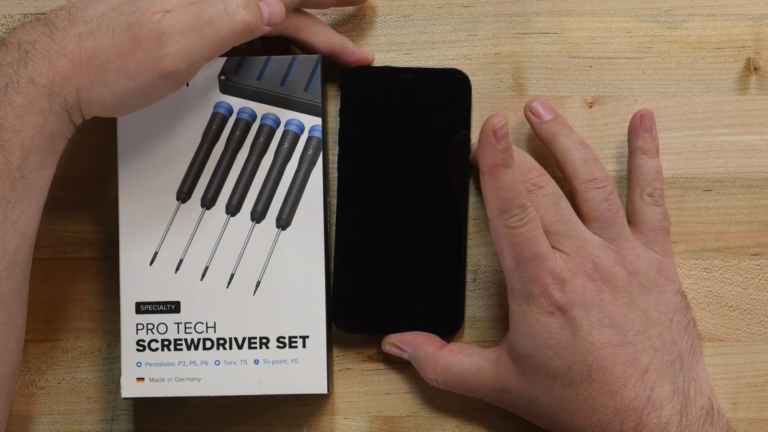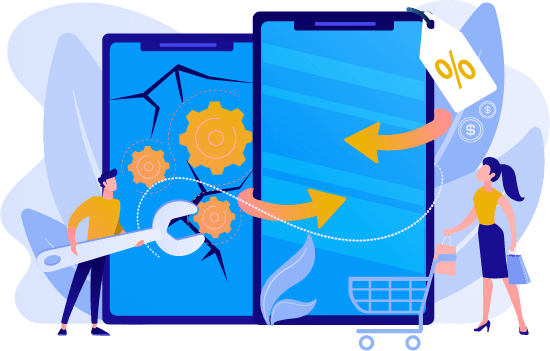MENUMENU
- iPhone Repairs
- Iphone 15 Pro Max
- Iphone 15 pro
- Iphone 15 Plus
- Iphone 15
- Iphone 14 Pro Max
- Iphone 14 Pro
- iPhone 14 Plus
- iPhone 14
- iPhone SE (3rd generation)
- iPhone 13 Pro Max
- iPhone 13 Pro
- iPhone 13
- iPhone 13 Min
- iPhone 12 Pro Max
- iPhone 12 Pro
- iPhone 12
- iPhone 12 Mini
- iPhone SE (2nd generation)
- iPhone 11 pro
- iPhone 11 Pro Max
- iPhone 11
- iPhone XS
- iPhone XS Max
- iPhone XR
- iPhone X
- iPhone 8
- iPhone 8 Plus
- iPhone 7
- iPhone 7 Plus
- iPhone SE (1st generation)
- iPhone 6s
- iPhone 6s Plus
- iPhone 6
- iPhone 6 Plus
- iPhone 5s
- iPhone 5c
- iPhone 5
- iPhone 4s
- iPhone 4
- iPhone 3G
- iPhone
- Samsung Phone Repairs
- Galaxy S24 Ultra
- Galaxy S24+
- Galaxy S24
- Galaxy Z Fold5
- Galaxy Z Flip5
- Galaxy F14
- Galaxy M54
- Galaxy A54
- Galaxy A34
- Galaxy M14
- Galaxy S23 Ultra
- Galaxy S23+
- Galaxy S23
- Galaxy A14
- Galaxy A14 5G
- Galaxy F04
- Galaxy M04
- Galaxy A04E
- Galaxy A04S
- Galaxy A04
- Galaxy Z Fold4
- Galaxy Z Flip4
- Galaxy A23 5G
- Galaxy M13 5G
- Galaxy M12 (India)
- Galaxy A13 (SM-A137)
- Galaxy Xcover6 Pro
- Galaxy F13
- Galaxy M13
- Galaxy M53
- Galaxy S20 FE 2022
- Galaxy A73 5G
- Galaxy A53 5G
- Galaxy A33 5G
- Galaxy F23
- Galaxy M33
- Galaxy M23
- Galaxy A23
- Galaxy A13
- Galaxy S22 Ultra 5G
- Galaxy S22+ 5G
- Galaxy S22 5G
- Galaxy S21 FE 5GA
- Galaxy A13 5G
- Galaxy A03
- Galaxy A03 Core
- Galaxy F42 5G
- Galaxy M52 5G
- Galaxy M22
- Galaxy M32 5G
- Galaxy A03s
- Galaxy A52s 5G
- Galaxy Z Fold3 5G
- Galaxy Z Flip3 5G
- Galaxy A12 (India)
- Galaxy A12 Nacho
- Galaxy M21 2021
- Galaxy F22
- Galaxy M32
- GALAXY M42 5G
- Galaxy M12
- Galaxy Quantum 2
- Galaxy F12
- Galaxy F02s
- Galaxy A72
- Galaxy A52 5G
- Galaxy A52
- Galaxy Xcover 5
- Galaxy A22 5G
- Galaxy A22
- Galaxy F52 5G
- Galaxy A32
- Galaxy M6
- Galaxy F62
- Galaxy M13 (India)
- Galaxy S21 Ultra 5G
- Galaxy S21+ 5G
- Google Phone Repairs in Witham
- All Ipad Repairs
- Tenth Generation: 10.9-inch iPad
- Ninth Gen iPad Repair Shop | Gadget Club
- Eighth Gen iPad Repair Shop | Gadget Club
- Seventh Gen iPad Repair Shop | Gadget Club
- Sixth Gen iPad Repair Shop | Gadget Club
- Fifth Gen iPad Repair Shop | Gadget Club
- Sixth Gen iPad Mini Repair Shop | Gadget Club
- Fifth Gen iPad Mini Repair Shop | Gadget Club
- Fourth Gen iPad Mini Repair Shop | Gadget Club
- Third Gen iPad Mini Repair Shop | Gadget Club
- Fifth Gen iPad Air Repair Shop | Gadget Club
- Fourth Gen iPad Air Repair Shop | Gadget Club
- Third Gen iPad Air Repair Shop | Gadget Club
- Second Gen iPad Air 2 Repair Shop | Gadget Club
- Sixth Gen 12.9-inch iPad Repair Shop | Gadget Club
- Fifth Gen 12.9-inch iPad Repair Shop | Gadget Club
- Fourth Gen 12.9-inch iPad Repair Shop | Gadget Club
- Third Gen 12.9-inch iPad Repair Shop | Gadget Club
- Second Gen 12.9-inch iPad Repair Shop | Gadget Club
- First Gen 12.9-inch iPad Pro Repair Shop | Gadget Club
- Phone Repair
-
- Testimonials
- FAQ’s
- About Us
- Contact Us