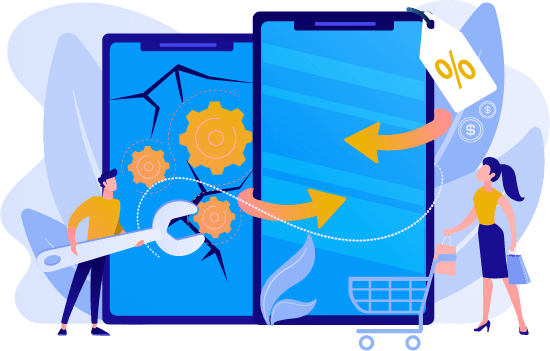How to Record Your iPhone Screen
Table of Contents
Introduction:
Recording your iPhone screen is a handy skill that can be useful in various situations. Follow these simple steps to get started:

Step 1: Enable Screen Recording
- Open “Settings.”
- Scroll and tap “Control Center.”
- Select “Customize Controls.”
- Find “Screen Recording” and tap the green plus button to add it.
Step 2: Access the Control Center
Swipe down from the top-right corner (iPhone X or later) or swipe up from the bottom of the screen (earlier models) to open the Control Center on your iPhone, or on your iPad.
Step 3: Start Recording
- In the Control Center, tap the “Screen Recording” icon.
- A countdown will appear, then the recording begins with a red status bar at the top.
Step 4: Stop Recording
- To stop, tap the red status bar.
- Confirm by tapping “Stop.”
Step 5: Access Your Recording
Your recording will be saved in the Photos app for you to edit, share, or keep as needed.
That’s it! You’ve now successfully recorded your iPhone screen. Enjoy capturing and sharing your moments.
Have you had any issues with your iPhone or iPad? Contact our professional repair services.